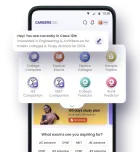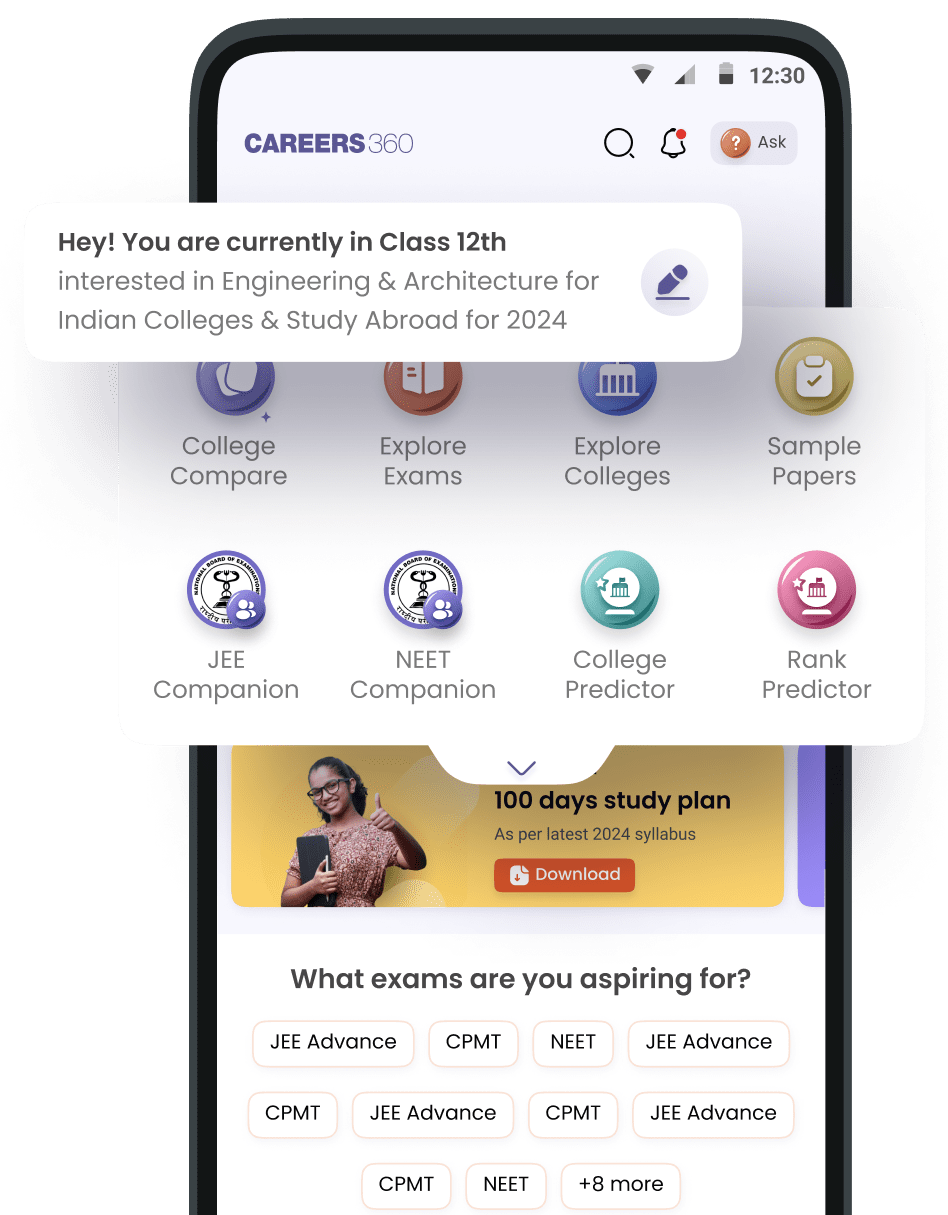How can we open this pdf because it's not responding
If you're unable to open a PDF file, try the following troubleshooting steps:
1. Check Your Internet Connection
- If the PDF is online, ensure you have a stable internet connection.
- Try reloading the page or opening the link in a different browser.
2. Download the PDF
- Right-click the link and select "Save link as" to download the PDF.
- Open it using a PDF reader like Adobe Acrobat Reader, Foxit Reader, or your browser's built-in PDF viewer.
3. Use a Different Browser or Device
- Try opening the PDF in Google Chrome, Microsoft Edge, Mozilla Firefox, or Safari.
- If the file still doesn't open, switch to another device.
4. Update or Reinstall PDF Reader
- If using Adobe Acrobat Reader , update it to the latest version.
- Reinstall the PDF reader if necessary.
5. Open the PDF in Google Drive
- Upload the file to Google Drive and open it using Google Docs or Google PDF Viewer.
6. Convert PDF to Another Format
- Use online tools like Smallpdf, ILovePDF, or PDF2Go to convert the PDF to Word or another format.
7. Check if the PDF is Corrupted
- If none of the above work, the file may be corrupted . Try downloading it again from the source.
If your PDF isn't responding, try these steps: update your Adobe Acrobat Reader or Acrobat to the latest version, restart your computer, check if the PDF is corrupted and needs repair, try opening it with a different PDF viewer, or even try downloading the PDF again if you suspect an issue with the download process; if none of these work, you may need to repair your Adobe Acrobat installation.
Here are a few specific things to try:
Update your PDF reader:
Go to "Help" > "Check for Updates" in your Adobe Acrobat Reader or Acrobat to ensure you have the latest version.
Restart your computer:
Sometimes a simple restart can clear temporary issues and allow the PDF to open properly.
Try a different PDF viewer:
Open the PDF using a different PDF reader app to see if the problem is specific to your current program.
Repair the PDF:
If you suspect the PDF is corrupted, try using a PDF repair tool to fix potential errors.
Repair Adobe Acrobat installation:
Go to "Help" > "Repair Installation" within your Adobe Acrobat application to fix any potential issues with the software.
Check for storage issues:
Make sure you have enough disk space available on your computer.
Re-download the PDF:
If you downloaded the PDF recently, try downloading it again to ensure the file is complete.
Hello Amit,
You can follow these steps to find your downloaded files on Careers360 :
- Download and install the Careers360 app from the Play Store or App Store.
- Open the app and log in with your registered email ID or phone number.
- Go to the "eLibrary" section from the menu.
- Click on the "My Reads" tab under eLibrary.
- You will see all your downloaded books there.
- Tap on any book to open and read it.
Hope this help