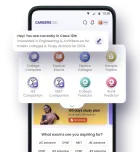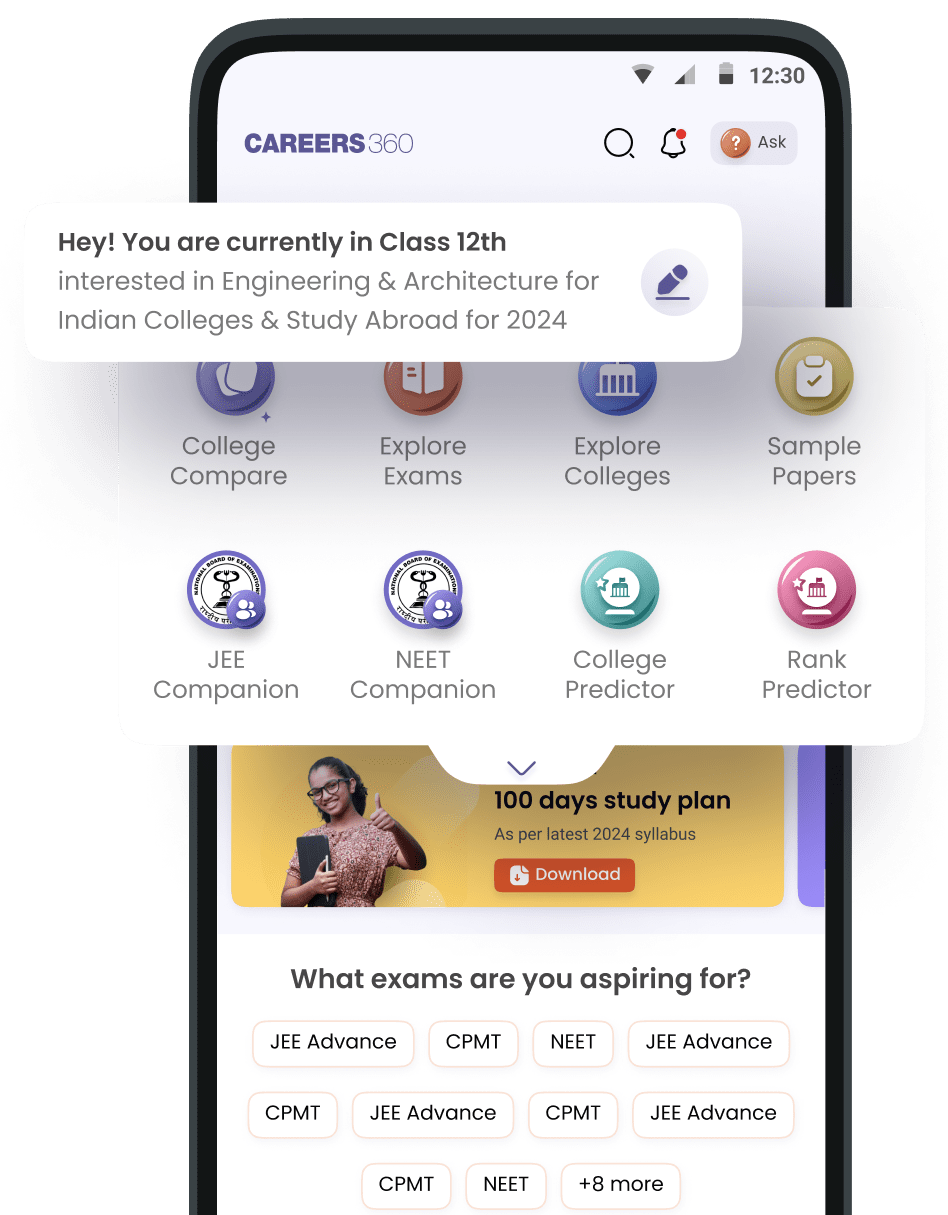I am not able to read any e book in carrier 360 application Please let me know how do I can read
If you're unable to read any e-book in the Careers360 application, follow these troubleshooting steps to resolve the issue:
1. Check Your Internet Connection
Ensure you have a stable internet connection, as e-books may require online access to load properly. Try switching between Wi-Fi and mobile data.
2. Update the Careers360 App
Go to the Google Play Store (Android) or App Store (iOS) and check if there’s an update available for the Careers360 app. Outdated versions might cause functionality issues.
3. Clear Cache and App Data (Android)
If the app is not responding correctly, clear the cache and data:
- Go to Settings → Apps → Careers360
- Click Storage & Cache
- Tap Clear Cache (if the issue persists, click Clear Data )
- Restart the app and try accessing the e-books again
4. Check Your Login Credentials
Ensure you are logged into the correct account with access to the e-books. Some books may be available only to registered or premium users.
5. Verify Your Subscription or Access Rights
Certain e-books require a subscription or payment. Check if the book you're trying to access is available for free or requires an active subscription.
6. Try a Different Device or Browser
If the e-book is not opening in the app, try opening it through a web browser on your mobile or PC. Go to Careers360 website and log in to check if the e-books work there.
7. Reinstall the App
Uninstall the Careers360 app and reinstall it from the Play Store or App Store. This will help fix any corrupted files or bugs causing the issue.
8. Contact Careers360 Support
If none of the above steps work, reach out to the Careers360 support team :
- Email : support@careers360.com
- Help Center : Visit the app’s support section for assistance
To read a book on the Carrier 360 application, you need to first access your library of available books within the app, then select the book you want to read and open it; the reading interface should appear, allowing you to navigate through pages and adjust settings like font size or text color.
Here's a step-by-step guide:
- Open the Carrier 360 app:
Launch the application on your device.
- Navigate to your library:
Look for a section labeled "Library" or "My Books" on the main menu.
If you can't find it, check the navigation bar at the bottom of the screen.
- Select a book:
Browse through your available book titles and tap on the one you want to read.
- Start reading:
Once the book opens, you should see the first page displayed.
Use the on-screen controls to turn pages (usually by swiping left or right), zoom in/out, or adjust text settings.
Troubleshooting:
- Check your internet connection:
Ensure you have a stable internet connection to access the books within the app.
- Update the app:
Sometimes, outdated versions can cause issues. Check for updates in your app store and update Carrier 360 to the latest version.
- Login issues:
Double-check that you are logged into your Carrier 360 account correctly.
- Contact support:
If you still cannot access your books, reach out to Carrier 360 customer support for assistance.
Hello Aaditya,
Follow these steps to find your downloaded files on Careers360 :
- Download and install the Careers360 app from the Play Store or App Store.
- Open the app and log in with your registered email ID or phone number.
- Go to the "eLibrary" section from the menu.
- Click on the "My Reads" tab under eLibrary.
- You will see all your downloaded books there.
- Tap on any book to open and read it.
Hope this helps!