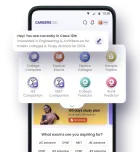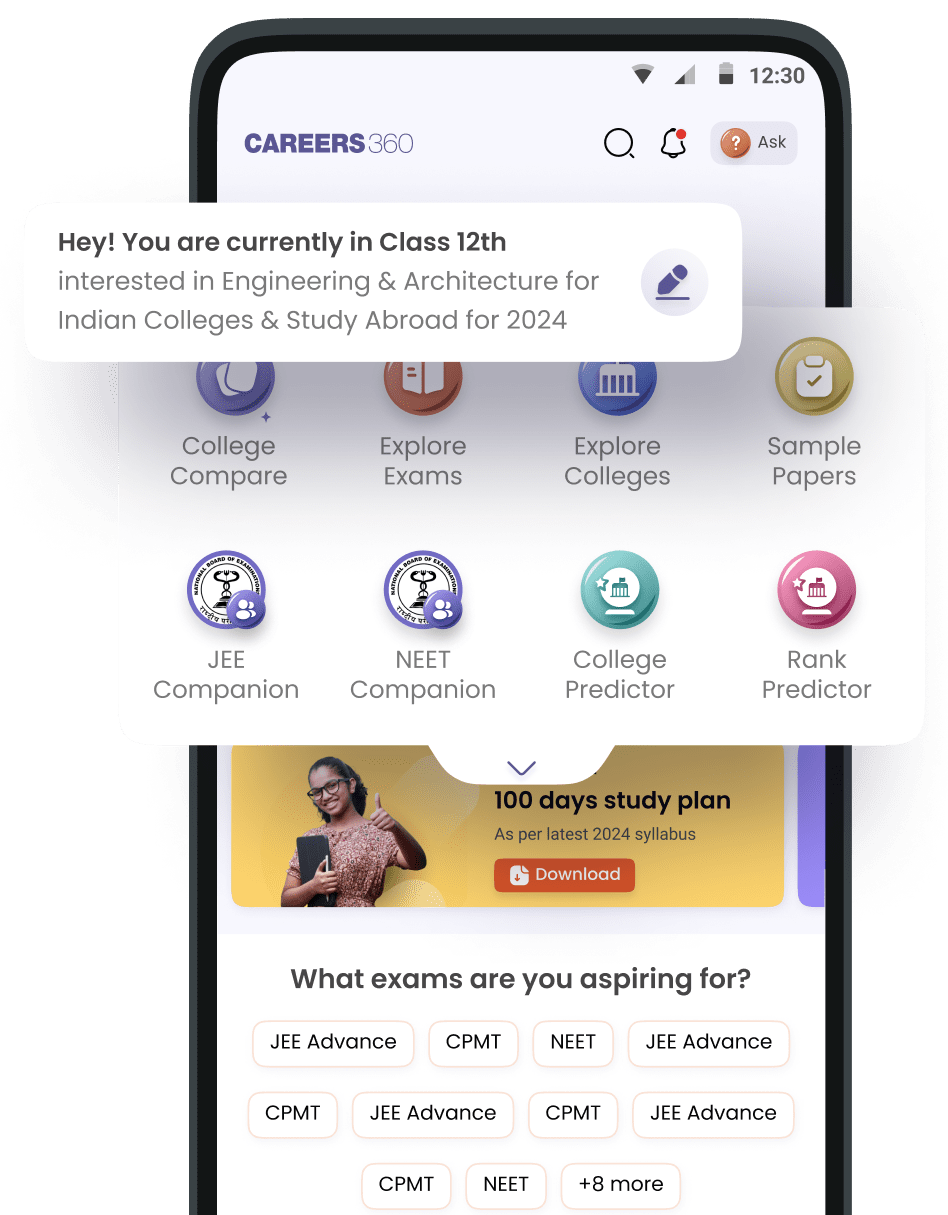Where I will find the downloaded book
Here’s how to find your downloaded books on the Careers360 platform, whether you used the app or a browser:
**Using the Careers360 App:**
1. Launch the Careers360 app and log into your account.
2. Access the main menu, usually represented by a sidebar or a three-line icon.
3. Enter the "eLibrary" section. Initially, the "All Books" tab will be displayed.
4. To view only your downloaded materials, switch to the "My Reads" tab.
5. This section will show all your downloaded books and study materials.
6. Simply tap "Read Now" to open any book or PDF you have on your device.
**Using a Browser (Mobile or Desktop):**
*For Android Users:*
1. Navigate to your device’s Downloads folder.
2. Tap your downloaded file to open it with a PDF viewer or any compatible application.
*For iPhone Users:*
1. After downloading, click the downward arrow beside the Safari URL bar.
2. Save the file to your Files app for easy future access.
**Handy Tips:**
- Always ensure that your app is updated to the latest version for the best functionality.
- If you're struggling to find your book within the app, see the "My Downloads" or "Library" sections.
**Summary:**
You can find your downloaded Careers360 book in the app under "eLibrary" in the "My Reads" section, or in your device’s Downloads folder if accessed via a browser.