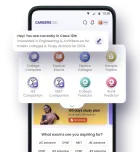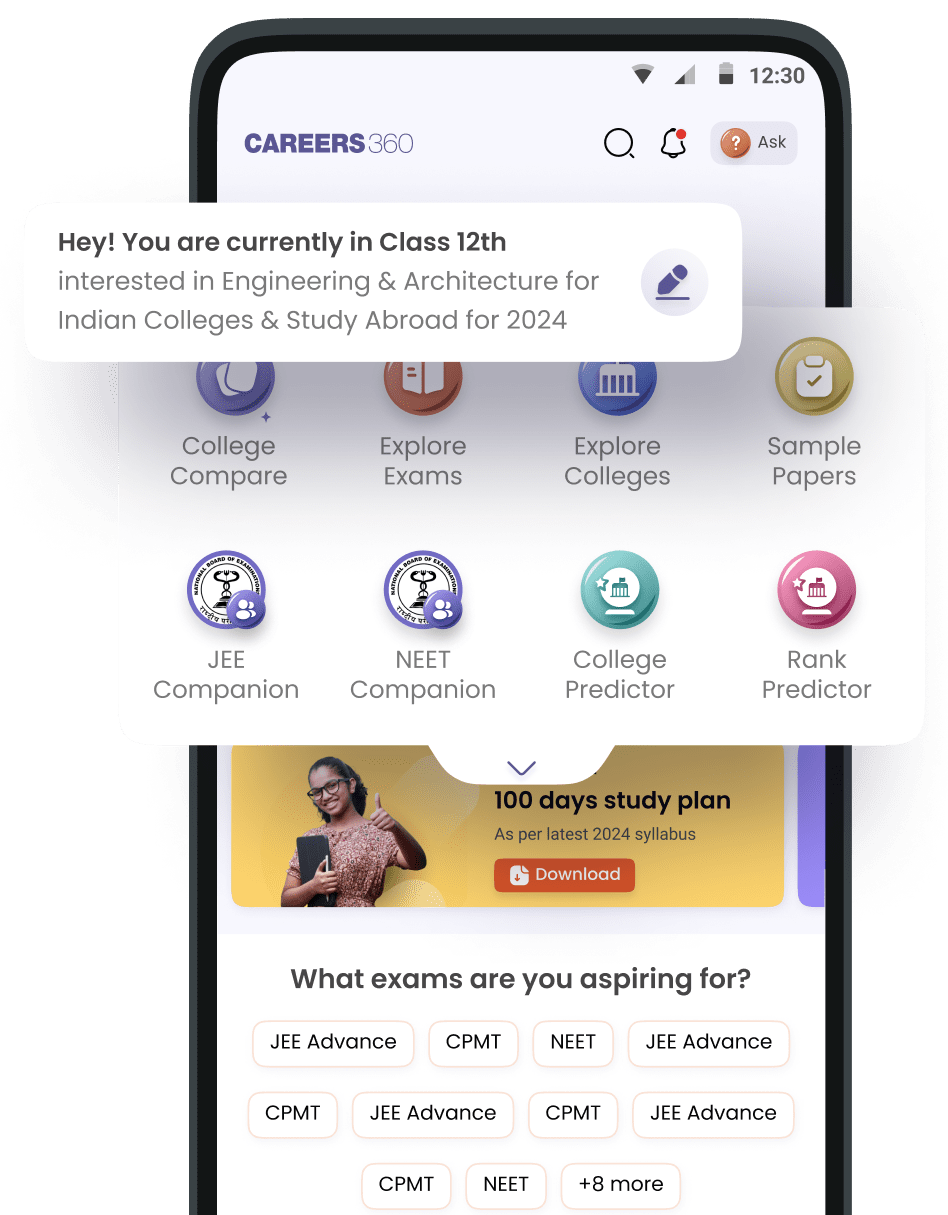Where will my downloaded e book be available?
When you download a PDF or any file from the Careers360 website, it typically gets saved to your computer's default download location. This is usually the "Downloads" folder on your computer's operating system (Windows or macOS).
To locate your e-book:
- Open your File Explorer (on Windows) or Finder (on Mac).
- Look for the "Downloads" folder in the left-hand sidebar or by searching.
- The downloaded e-book file should be present in this folder. The file name will likely be related to the book title or have a generic download name. You can try searching for keywords from the book title if you have trouble finding it.
- Alternatively, you can often see a record of your downloads within your web browser. Look for a "Downloads" section in your browser's menu (usually accessible via three dots or lines in the top right corner) or by pressing Ctrl+J (on Windows) or Command+J (on Mac). This will show you a list of downloaded files and their locations.
If you downloaded the e-book via the Careers360 Mobile App:
Downloaded content within mobile apps is usually stored within the app's internal storage for offline access. Here's how to find it in the Careers360 app:
- Open the Careers360 App on your phone.
- Log in to your account if you haven't already.
- Look for an "eLibrary" section in the main menu or navigation bar of the app.
- Within the "eLibrary" section, find and tap on the "My Reads" tab. This section usually lists all the e-books and materials you have downloaded for offline reading within the app.
- You should be able to open and read your downloaded e-book directly from the "My Reads" section within the Careers360 app.
I hope this helps.