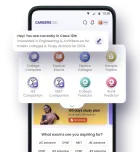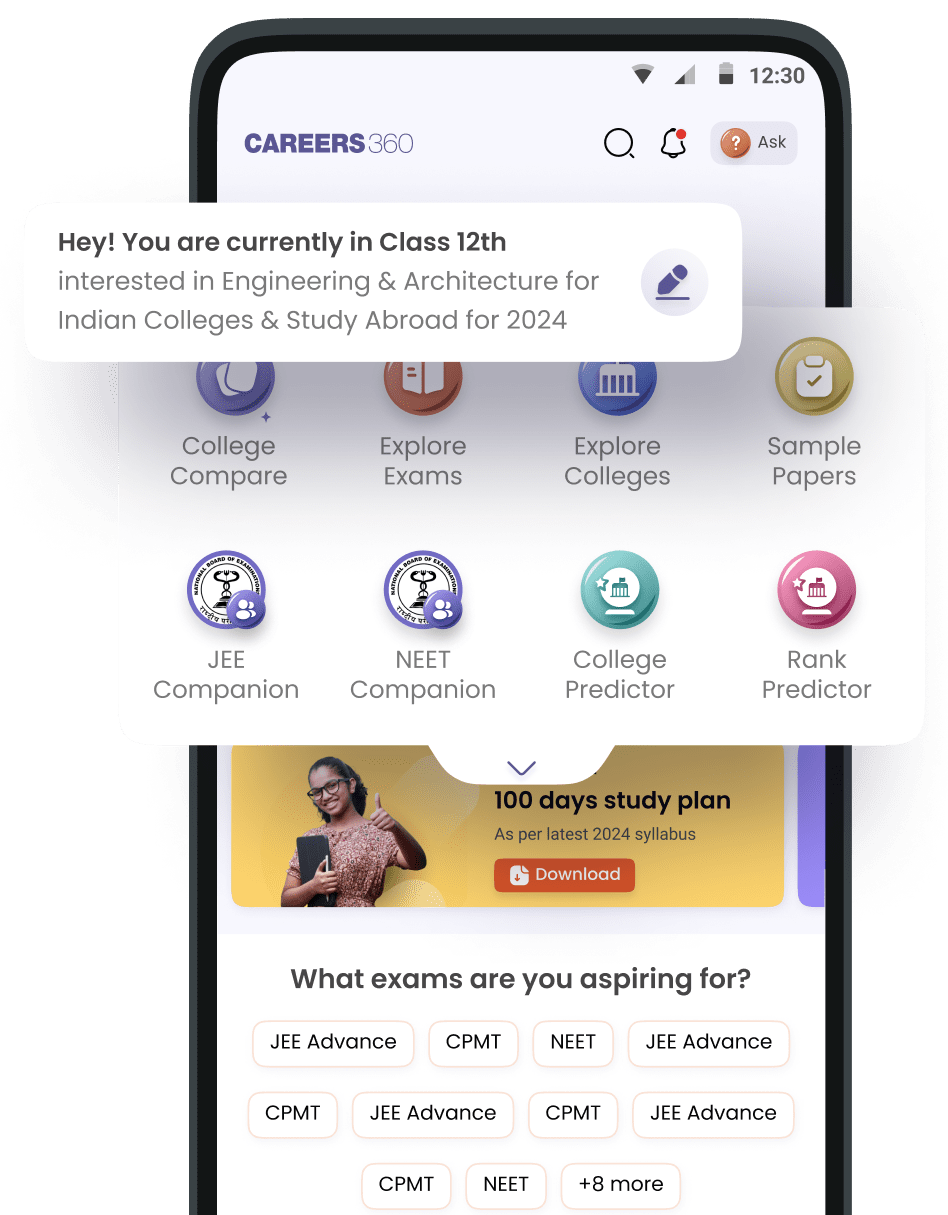File download but not seen my mobile
Hey Maharshi, having trouble finding your downloads on your phone? It's a pretty common problem, and it can happen for a bunch of reasons – maybe a setting got changed, or your phone's just acting up. Don't worry, let's walk through how to find those files!
1. Check Your File Manager App: Almost every Android phone has a file manager app. It might be called "Files," "My Files," or just "File Manager." To find your downloads:
- Open it up: Look through your apps to find and open the file manager.
- Head to Downloads: Inside, you should see a "Downloads" folder. That's where most of your downloaded files usually go. If you don't have a file manager, you can grab "Files by Google" from the Play Store. It's a good one.
2. Double-Check Your Browser's Download Settings: Sometimes, your browser might be saving files to a weird spot. Here's how to check:
- Dive into Settings: Open your browser, go to its settings, and find the "Downloads" section.
- See Where They're Going: Make sure the download location is set to the "Downloads" folder. If not, change it!
3. Search for the File Directly: If you remember the file's name, try this:
- Use the Search Bar: In your file manager, use the search feature. Type in the file name or what kind of file it is (like ".pdf").
4. Show Hidden Files (If Necessary): Sometimes, files might be hidden. This is often due to a ".nomedia" file in the folder. Here's how to reveal them:
- Unhide Them: In your file manager settings, look for an option to show hidden files. Turn it on.
- Delete .nomedia (If You See It): If you find a ".nomedia" file in the folder, delete it. This tells your phone to show the files.
5. Clear Download Manager's Data: Sometimes, the Download Manager can get messed up. Clearing its data can help:
- Go to Settings: Head to your phone's "Settings," then "Apps" or "Application Manager."
- Find Download Manager: Scroll down until you see "Download Manager."
- Clear Data and Cache: Tap "Storage," then "Clear Data" and "Clear Cache."
6. Check App-Specific Folders: Files downloaded from certain apps might be hiding in their own folders.
- Look in "Android" Folder: In your file manager, check folders named "Android" > "Data" or "Android" > "Media." You might find app-specific folders there.
7. Restart Your Phone: Sometimes, a simple restart fixes things:
- Reboot: Hold down the power button and choose "Restart" or "Reboot."
8. Ask for Help Online: If you're still stuck, try asking for help on forums like Reddit's r/techsupport. Someone there might have the answer! Hopefully, these steps help you find your files! It's also a good idea to keep your files organized and back them up regularly, just in case.