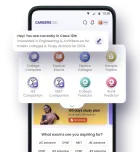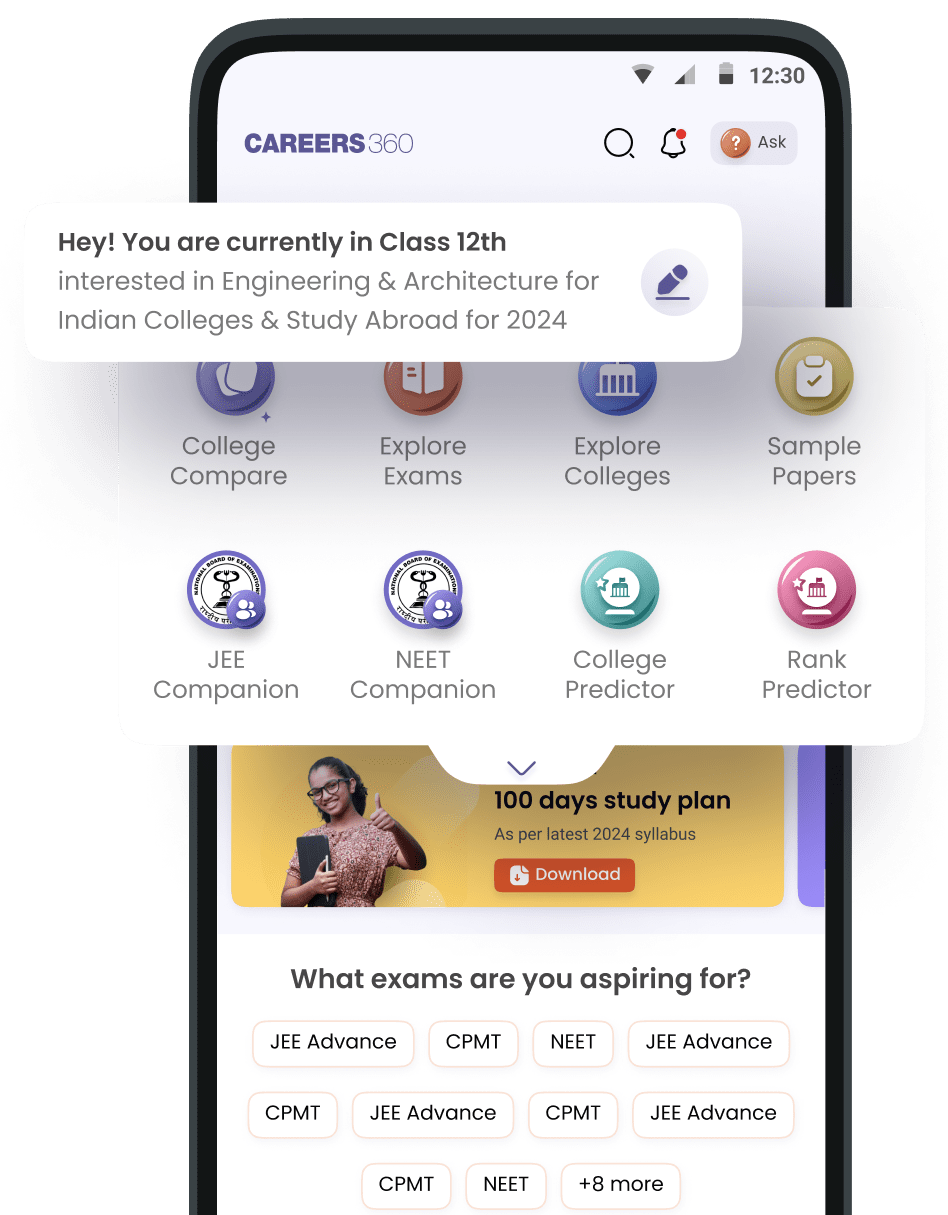How to view the downloaded document
Dear
To view a downloaded document, follow these steps based on your device:
On Windows:
-
Open File Explorer :
- Press Windows key + E or click on the File Explorer icon on the taskbar.
-
Navigate to the Downloads Folder :
- In the left sidebar, click on Downloads to find the downloaded file.
-
Open the File :
- Double-click the document to open it with the default application (e.g., Word, PDF reader, etc.).
On macOS:
-
Open Finder :
- Click on the Finder icon (the smiling face) in the dock.
Go to Downloads :
- In the left sidebar, click on Downloads to locate your downloaded file.
Open the File :
- Double-click the document to open it with the associated application.
On Android:
-
Open the File Manager App :
- Open the Files or My Files app on your phone.
-
Go to Downloads :
- Tap on Downloads or Internal Storage > Downloads to find the file.
-
Tap the Document :
- Tap on the document to open it in the appropriate app (like a PDF reader, document viewer, or Word
Hello,
If you have download a file from our website. Then you can follow these steps to find your downloaded files from Careers360 :
Step 1: Download and install the Careers360 app from the Play Store or App Store.
Step 2: Open the app and log in with your registered email
ID or phone number.
Step 3: Go to the "eLibrary" section from the menu.
Step 4: Click on the "My Reads" tab under eLibrary.
Step 5: You will see all your downloaded books there.
Step 6: Tap on any book to open and read it.
I hope this helps,
Thank you