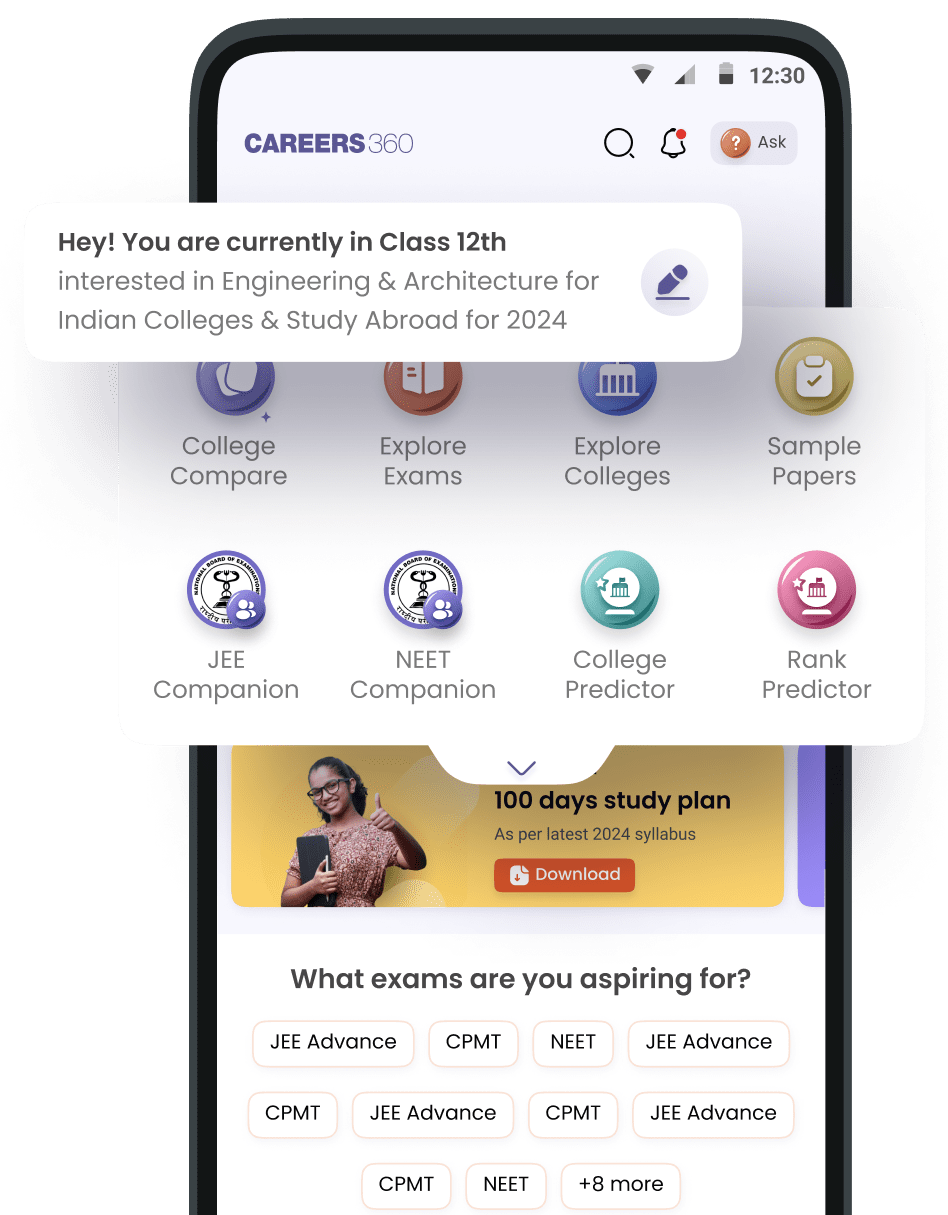When I click download pyq link they didn't open
1. Check Your Internet Connection
- Make sure you have a stable internet connection.
- Try opening another website to confirm if your internet is working properly.
2. Try Opening the Link in a Different Browser
- Some browsers may have compatibility issues. If you're using Google Chrome, try Mozilla Firefox, Microsoft Edge, or Safari.
- If the issue persists, try opening the link in Incognito/Private mode (Ctrl + Shift + N in Chrome).
3. Allow Pop-Ups & Redirects
- Many PYQ links open in a new tab or as a pop-up.
-
If your browser blocks pop-ups, enable them:
- Chrome: Go to Settings > Privacy & Security > Site Settings > Pop-ups and Redirects > Allow.
- Firefox & Edge: Check browser settings and enable pop-ups.
4. Disable Browser Extensions or Ad Blockers
- Some ad blockers or security extensions block downloads.
- Disable them temporarily and try clicking the link again.
5. Check If the File Is Downloaded but Not Opening
- Go to File Explorer (Windows) or Finder (Mac) and check the Downloads folder.
- If the file is there but won’t open, it may be corrupt. Try downloading it again.
- If it's a PDF, open it using Adobe Reader instead of the browser’s built-in PDF viewer.
6. Try a Different Device or Network
- If the issue persists, try opening the link on another phone, tablet, or computer.
- If you're using mobile data, switch to Wi-Fi.
Hello Anshu,
If the PYQ (Previous Year Question) paper download link is not opening, try the following:
-
Check Internet Connection
– Ensure you have a stable internet connection.
-
Try a Different Browser
– Open the link in another browser like Chrome, Edge, or Firefox.
-
Disable Pop-Up Blockers
– Some links open in a new tab, so allow pop-ups in browser settings.
-
Use Incognito Mode
– Open the link in private/incognito mode to avoid cache issues.
-
Refresh or Try Again Later
– The website might be down temporarily.
-
Check File Format
– Some links require specific apps (PDF readers, ZIP extractors).
-
Use Another Device
– Try opening the link on a different phone or PC.
- Contact Support – If the issue persists, check the website’s help section or contact customer support.
I hope this answer helps you. If you have more queries then feel free to share your questions with us we will be happy to assist you.
Thank you and wishing you all the best for your bright future.


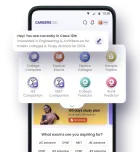



.jpg)